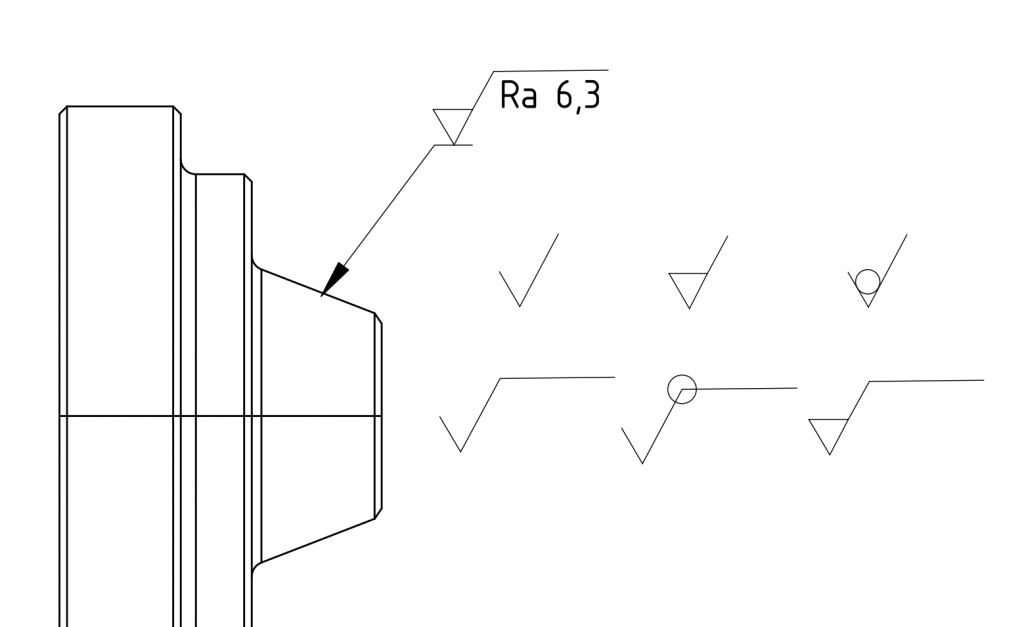
Finding surface annotation for technical drawings in literature
A lot of manufacturing drawings of mechanical parts need to include definitions about the surface quality of the produced part. Surface annotations tell the manufacturer of the part, how it should be produced and what the surface finish should be.
When creating techniucal drawing in FreeCADs TechDraw workbench it is currently not possible to add these surface quality annotations.
To find how these surface annotations look like I looked inside a popular german book for mechanical engineering students on creating technical drawings “Technisches Zeichnen” by Hoischen and Fritz.
“Technisches Zeichnen” shows how surface annotations look like based on DIN EN ISO 1302.
Recreating the surface annotation in Inkscape
To recreate these surface annotations so they can be used in technical Drawings in the TechDraw workbench, I needed to create tem in SVG file format.
To create the symbols as SVG files I drew them in the Vector graphics software Inkscape. You can create your own symbols for technical drawings used in TechDraw by following the folloeing steps:
Opening a new Inkscape document
The first step is to open a new document in Inkscape. Your newly created document will have a A4 format for the Symbol by default. That is kay for now, we will change that later.
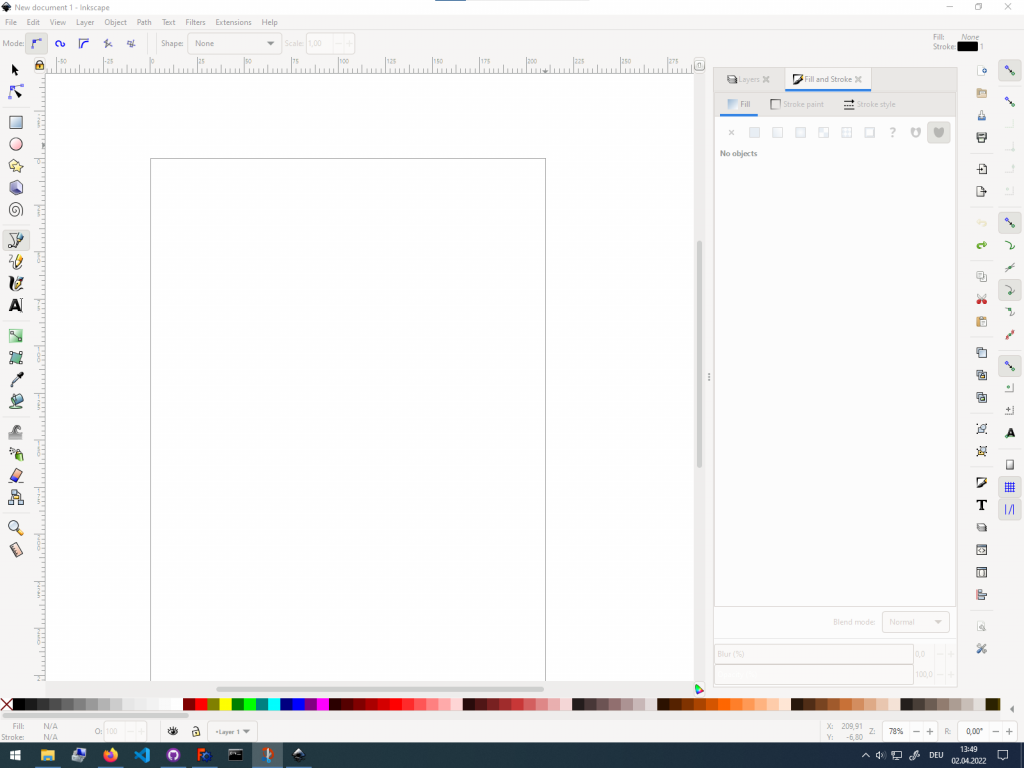
Drawing the symbol
Secound, draw the symbol using the bezier tool anywhere on the page.
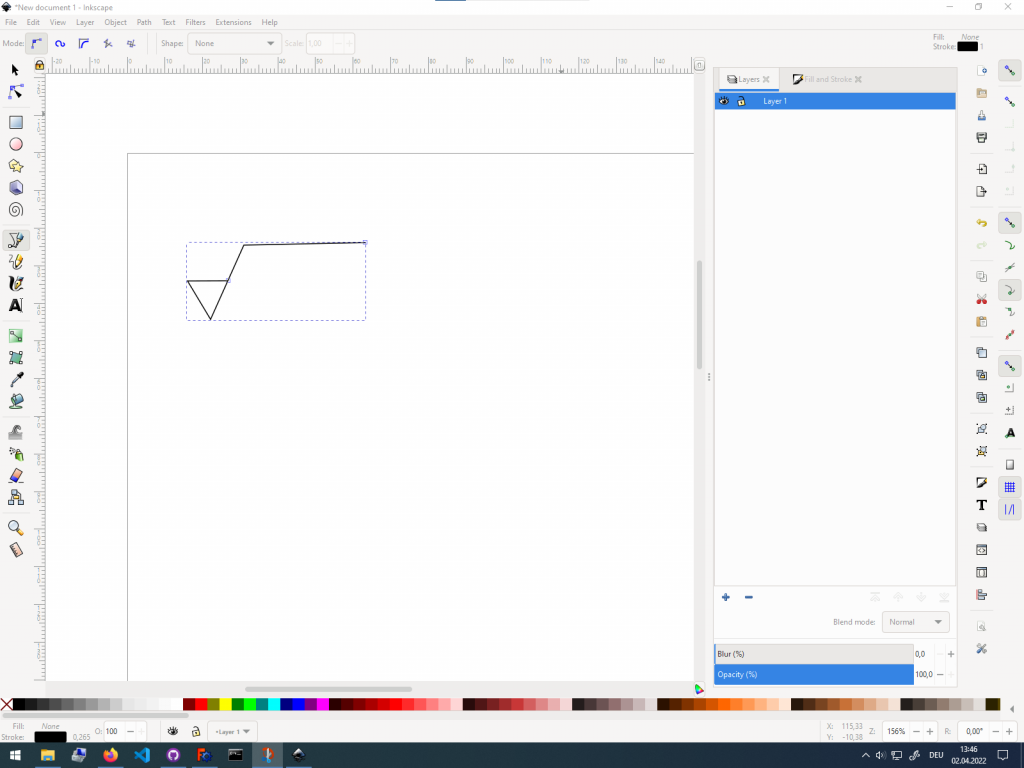
Modifying the document page size
In order to export the symbol without all the whitespace around it you need to resize the document page.
After you have finished drawing your symbol on the Inkscape document page open the document properties in File > Document Properties…. Without having anything selected on your page, click on Resize page to drawing or selection under Custom size. The page should now be resized to the symbol size.
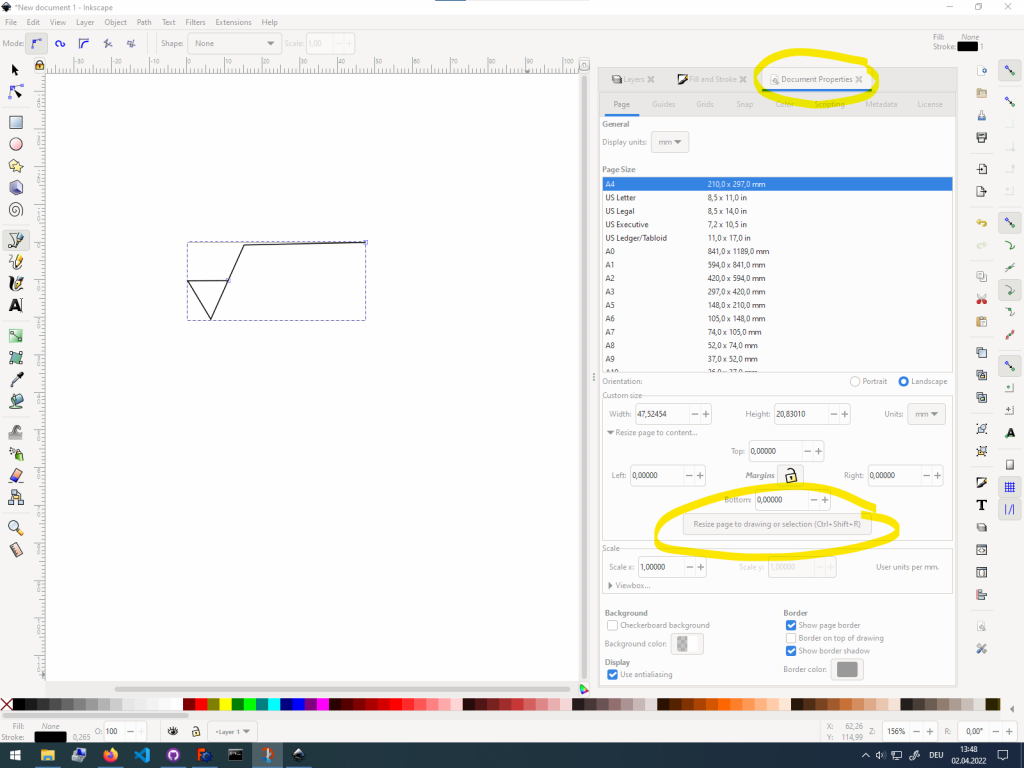
Saving the symbol
You need to save your symbol as a SVG Vector file so its possible to use it on a TechDraw drawing page. The good thing is, that Inkscape by default saves its files in SVG format. So you dont have to di any setup on that. Just save the file you created with your symbol somewhere where you can find it afterwards.

Testing the new surface annotation in TechDraw technical drawings
You can now test and use your newly created Annotation in TechDraw technical drawings. To learn how you can insert the symbol on your drawing follow the steps here: https://stories.alsado.de/creating-surface-roughness-annotation-in-freecad-techdraw/

Getting Started with FreeCAD
Jumpstart your first 3D CAD project with the open-source software FreeCAD and this illustrated step-by-step guide.
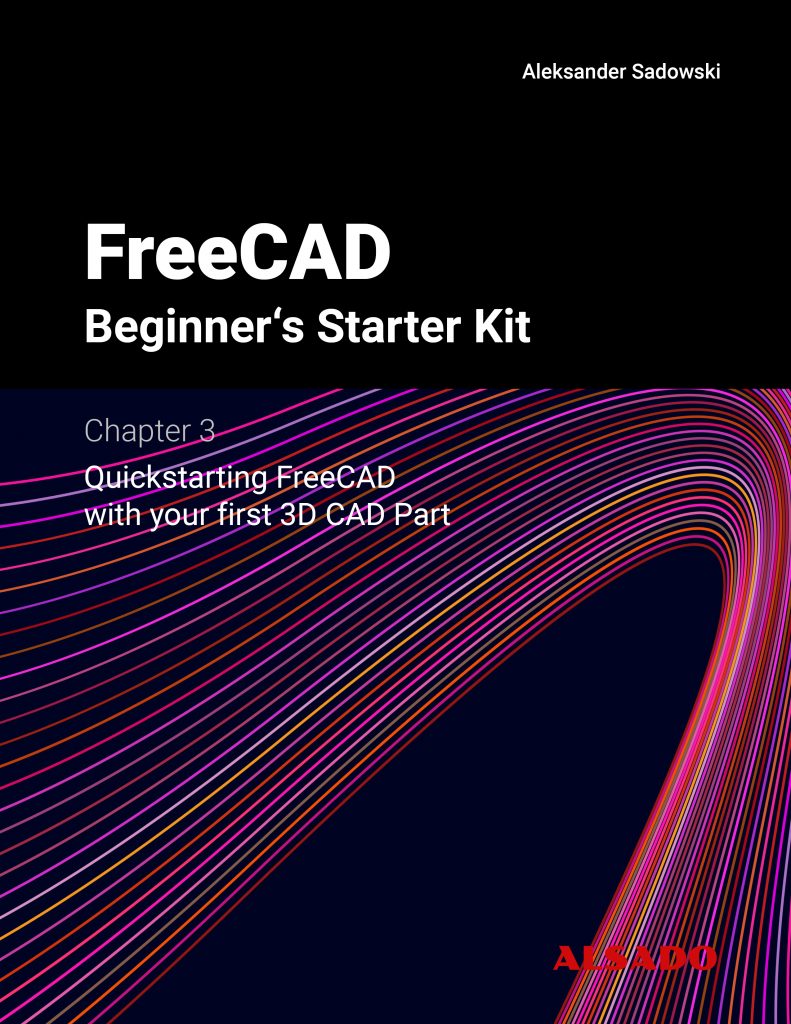
Exploring newest story
- Learning from scratch how to create custom features in FreeCADThis will give you an overview on how to get started with developing custom FreeCAD features. To get started follow the Create a FeaturePython object part I tutorial on the FreeCAD wiki. The examples in this blogpost are from the tutorial in the FreeCAD wiki. Setting up the folder structure for the custom feature project… Read more: Learning from scratch how to create custom features in FreeCAD