
I am going to show you how you can add editable textfields to your custom TechDraw symbols. I will use the surface roughness symbol that I have already created as a starting point.
Enabling editable fields for FreeCAD TechDraw in the SVG
To generally enable editable fields you first need to add a freecad namespace clause as an attribute to the top level tag in the SVG of your symbol. To do that, open your SVG symbol in Inkscape and open the XML Editor. Next you select the top level SVG tag in the hierarchy and add a new attribute to that with the following properties:
Name: xmlns:freecad
Value: http://www.freecadweb.or/wiki/index.php?title=Svg_Namespace
You have now added support for editable fields in your symbol.
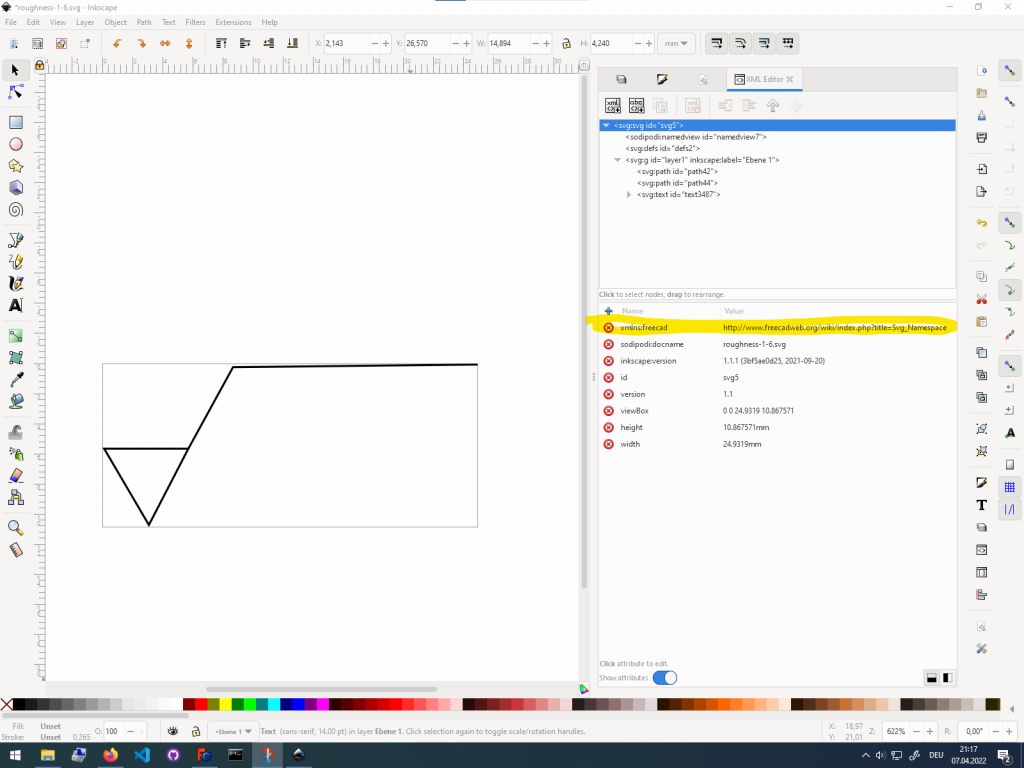
Adding a placeholder text field to the surface roughness symbol in Inkscape
Next you place a placeholder text where you want your editable field to be. After creating the texfield you need to make it editable in FreeCAD TechDraw.
To make the textfield that you just placed editable in TechDraw, add a new attribute in the XML Editor of Inkscape to it with the following properties:
Name: freecad:editable
Value: <define any descriptive name for your field here>
There is on thing that you still need to do. Remove the xml:space=”preserve” attribute from your text fields. If you do not remove this attribute, the text fields will appear shifted in any direction when you place them on the TechDraw page.
You can generally create as many editable text fields as you want.
You have now successfully created your custom symbol with an editable field.
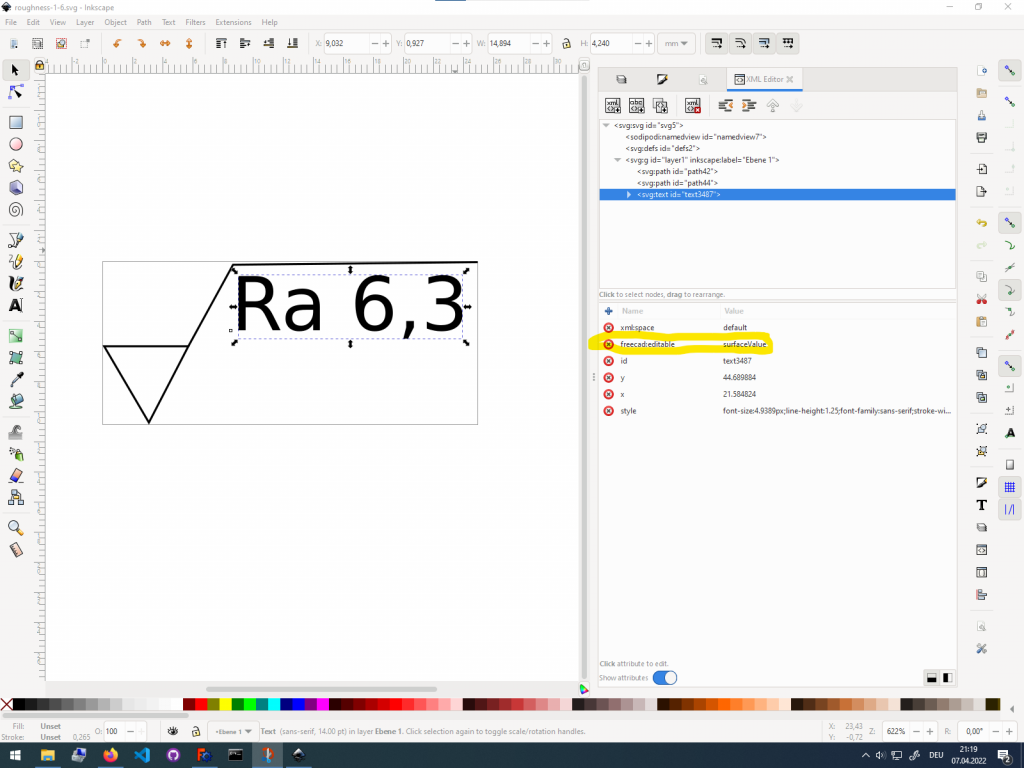
Testing the editable field on a TechDraw page
Before your use or show your new custom symbol to anyone, first test it out. I would recommend placing multiple symbols and changing each one to have a different text in the editable field. Also play around with the scaling of the symbol to see of any issues arise.
If everything works well, share your custom symbols with the FreeCAD community in the forum or any of the other social media (Twitter with #FreeCAD, FreeCAD Facebook groups, Reddit….)
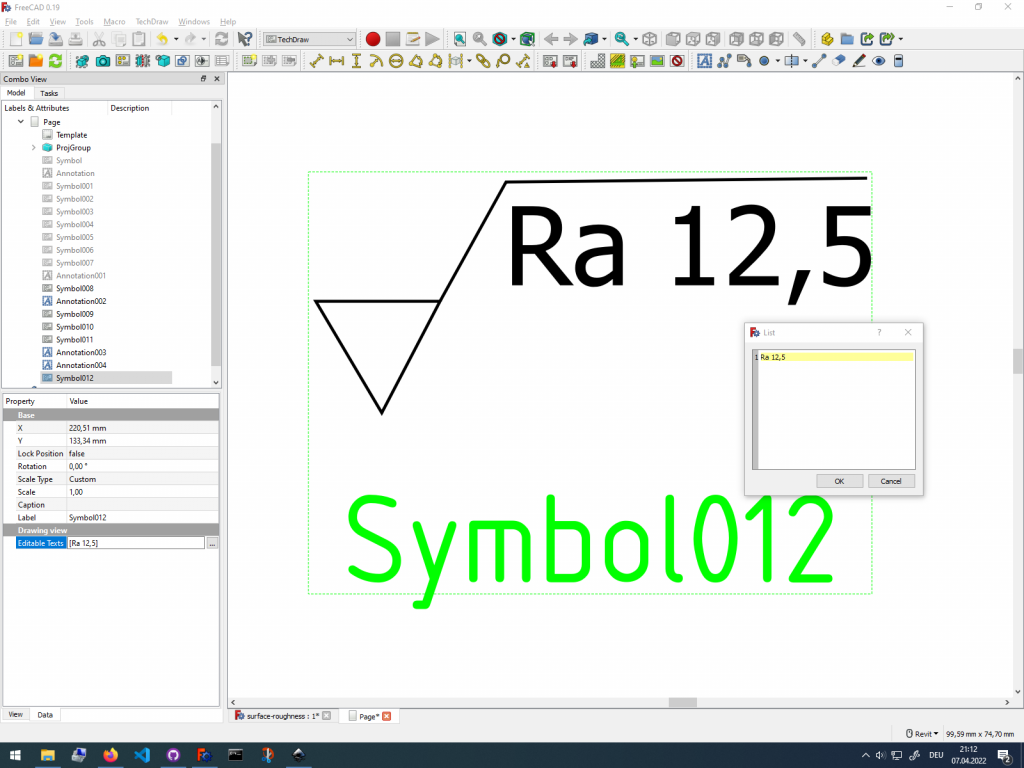
Getting Started with FreeCAD
Jumpstart your first 3D CAD project with the open-source software FreeCAD and this illustrated step-by-step guide.
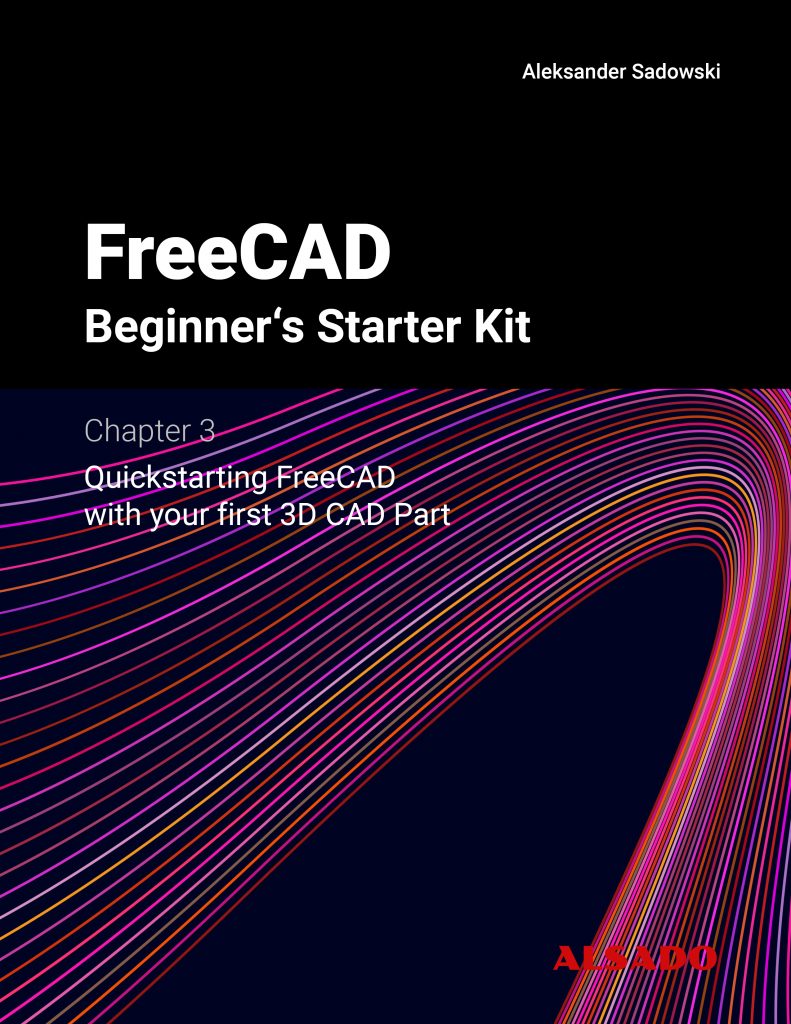
Exploring newest story
- Learning from scratch how to create custom features in FreeCADThis will give you an overview on how to get started with developing custom FreeCAD features. To get started follow the Create a FeaturePython object part I tutorial on the FreeCAD wiki. The examples in this blogpost are from the tutorial in the FreeCAD wiki. Setting up the folder structure for the custom feature project… Read more: Learning from scratch how to create custom features in FreeCAD