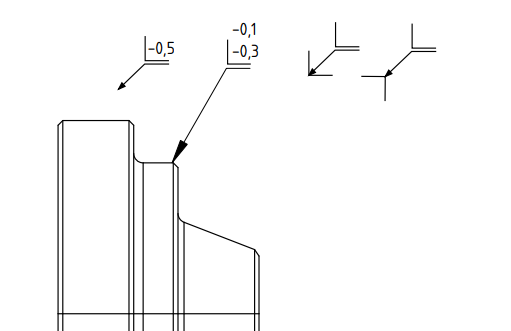
Downloading the edge annotation symbols
To use edge annotation symbols in your technical drawing download the symbols from the github repo FreeCAD-TechDraw-Symbols
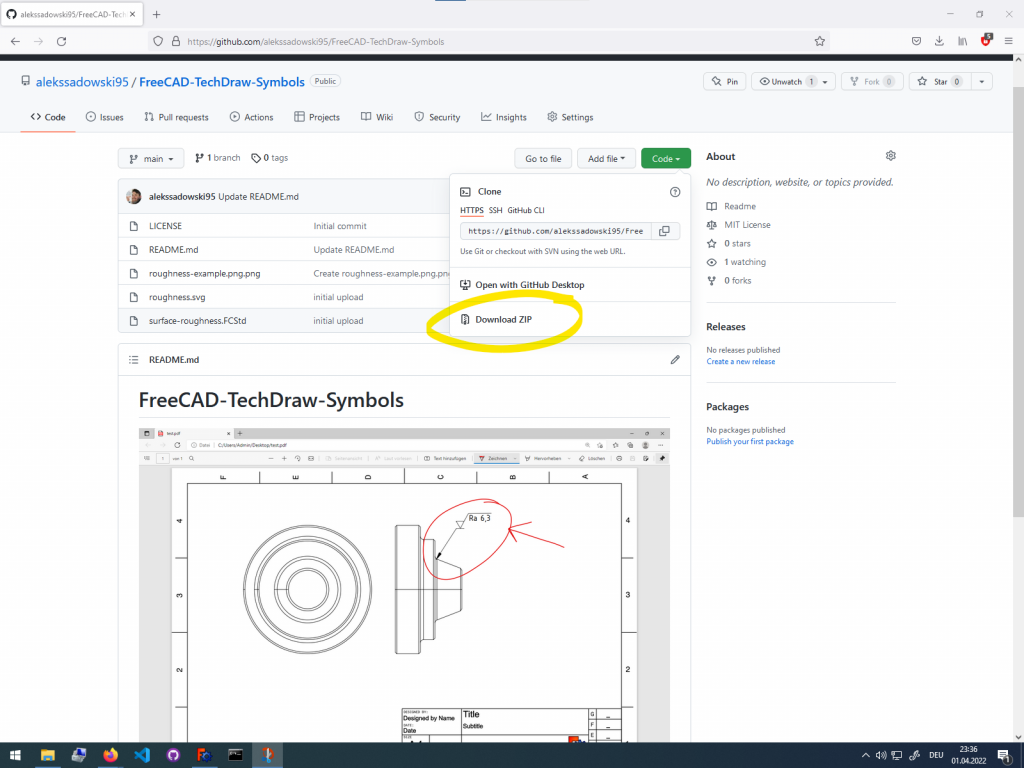
After you have downloaded the symbols, the will come in a zipped folder. You need to unzip them and store them so you can find them later.
Annotating a specific corner or edge in TechDraw
To annotate a specific corner in your technical drawing first create a balloon annotation on your desired corner.
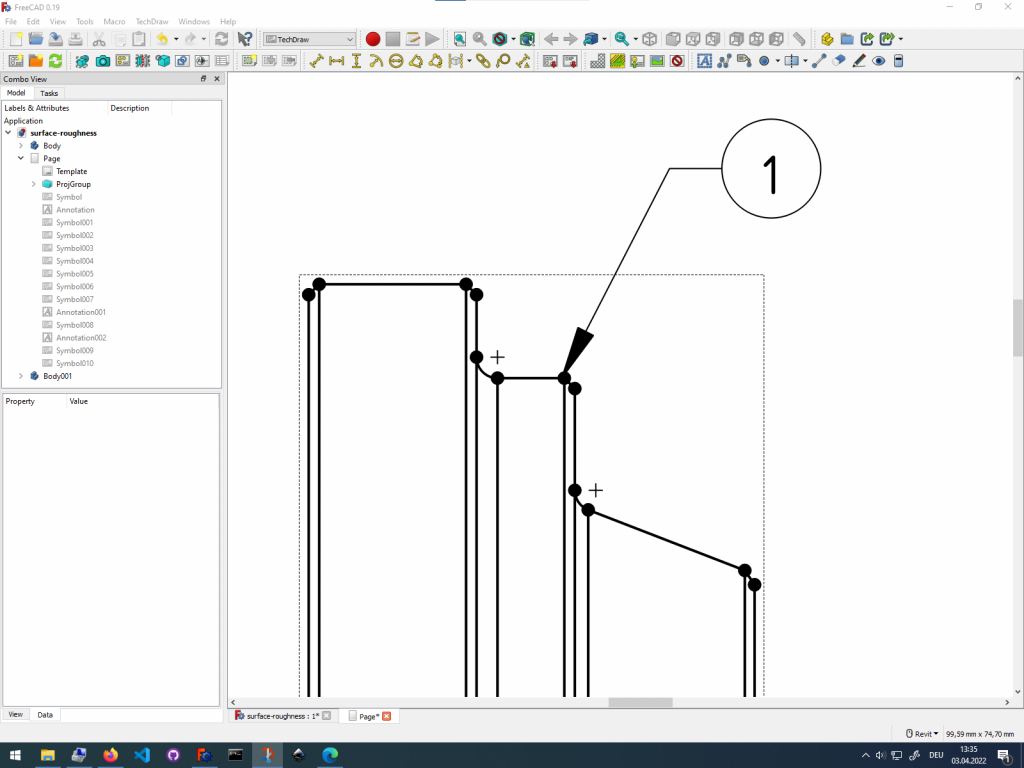
You then modify the balloon annotation by removing the text and the balloon. You can remove the text by replacing it with a single space in the data tab.
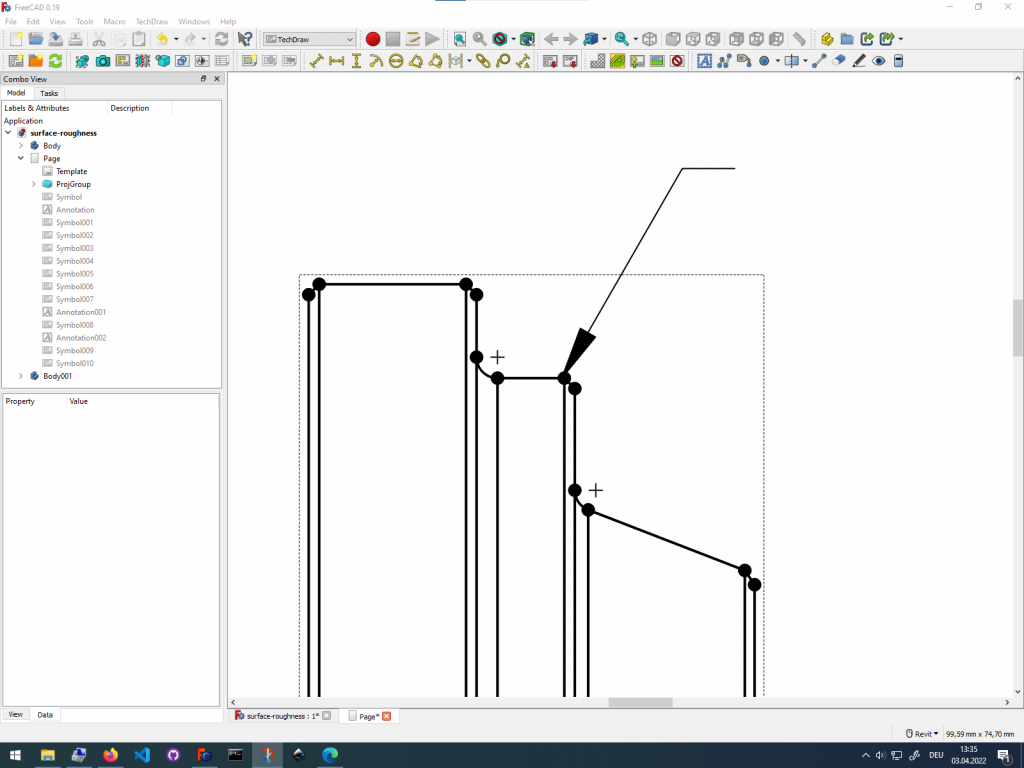
Import the downloaded corner symbol. Insert the corner symbol as a SVG. The symbol will be placed somewhere on the drawing page.
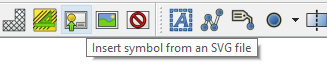
Move the edge symbol just above the angled arrow. This turns the arrow into an edge annotation.
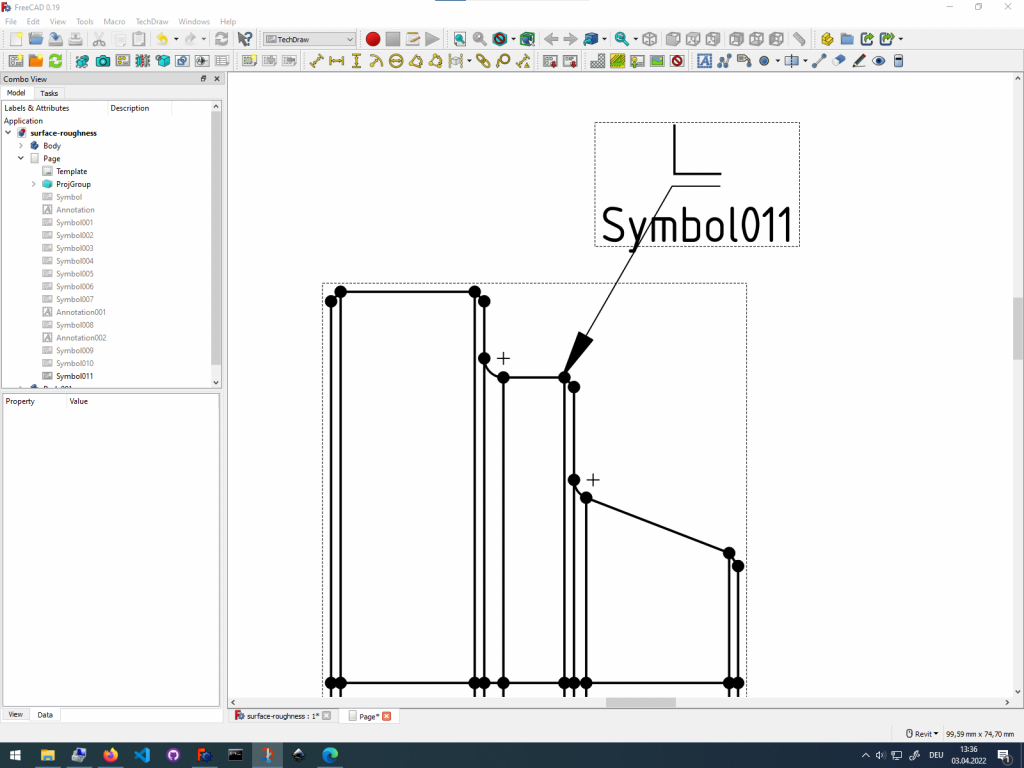
Finally create a text annotation with the edge parameters.
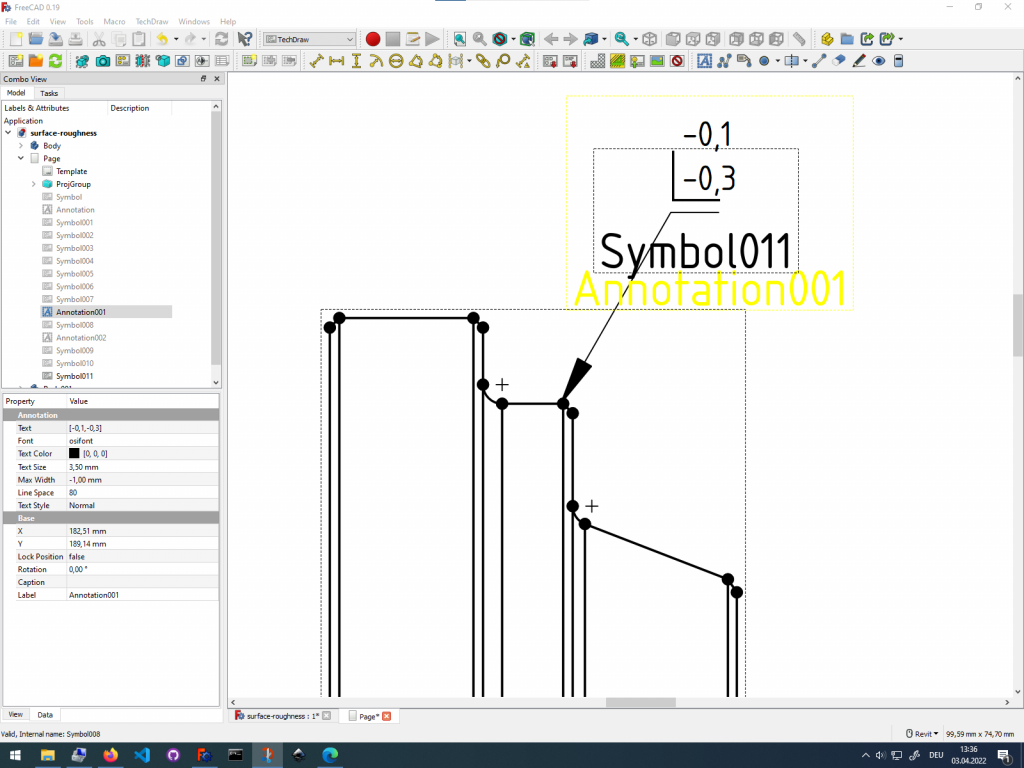
Adding general edge annotation symbols
Instead of annotating a single edge, you can also define inner, outer or overall edge conditions with a general edge annotation that is valid for all edges.
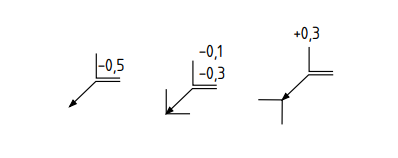
Placing these annotation symbols on the page works the same way as placing the other symbols. Import them as SVG onto your technical drawing in the TechDraw workbench.
Getting Started with FreeCAD
Jumpstart your first 3D CAD project with the open-source software FreeCAD and this illustrated step-by-step guide.
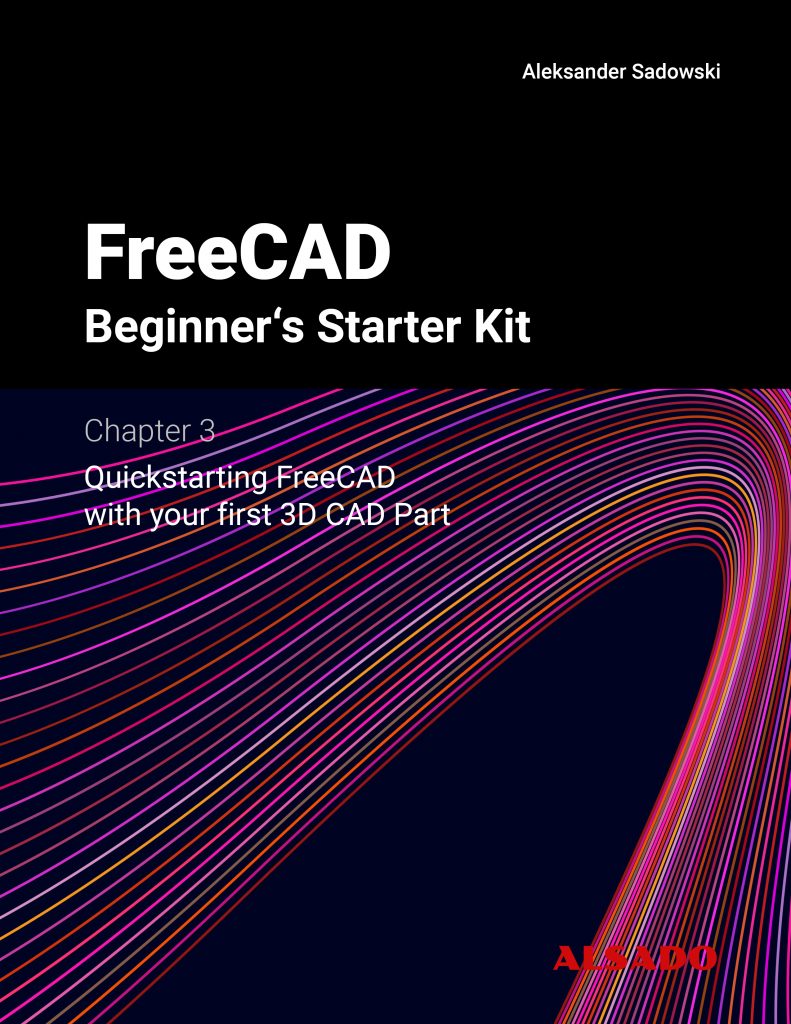
Exploring newest story
- Learning from scratch how to create custom features in FreeCADThis will give you an overview on how to get started with developing custom FreeCAD features. To get started follow the Create a FeaturePython object part I tutorial on the FreeCAD wiki. The examples in this blogpost are from the tutorial in the FreeCAD wiki. Setting up the folder structure for the custom feature project… Read more: Learning from scratch how to create custom features in FreeCAD
2 replies on “Adding edge annotation symbols in FreeCAD TechDraw”
Thanks for the information, what will you post next?
There is more awesome stuff to come. I am planning to create more specific tutorials on how to design non-trivial stuff using FreeCAD. Check in regularily, so you wont miss anything. Have a great day! 🙂